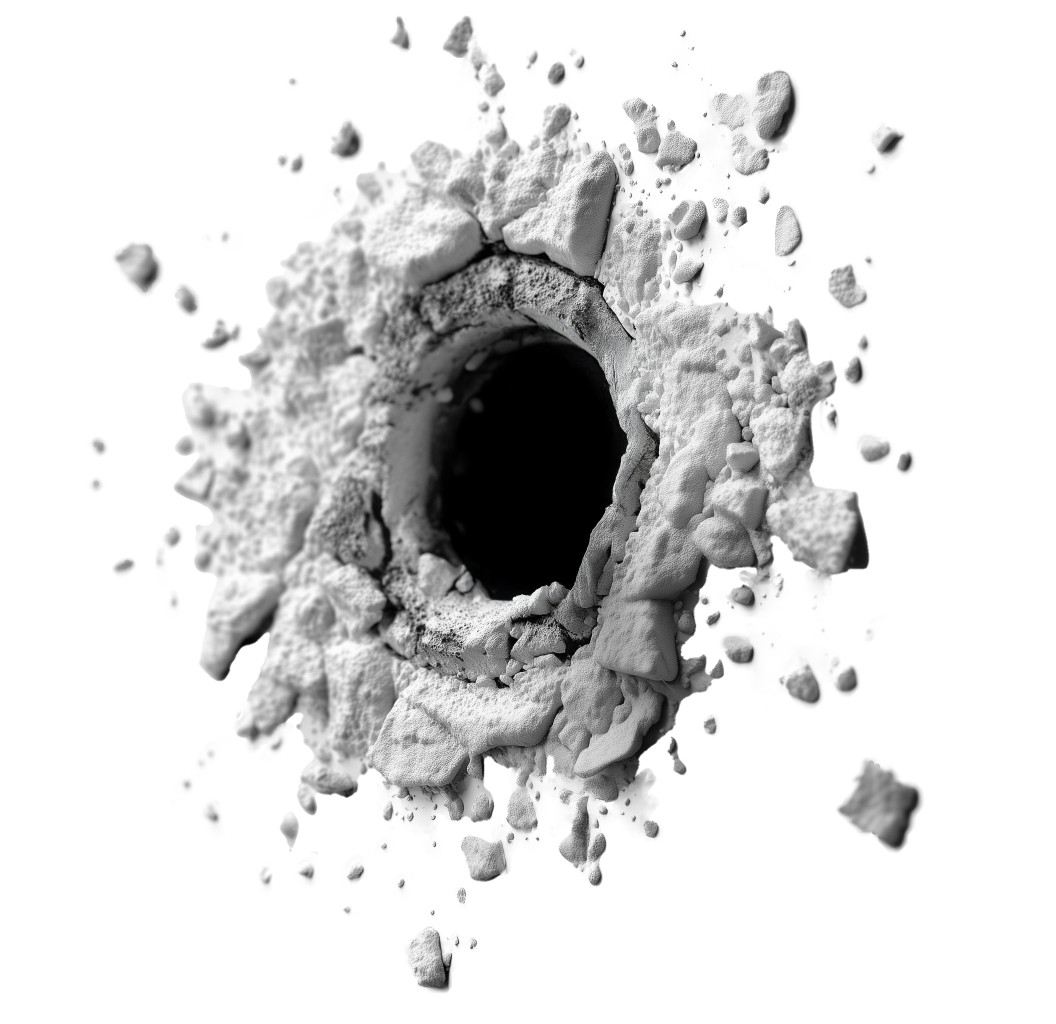
Variations
When you select a layout, the Presentation Builder The Presentation Builder lets you generate or edit AI text, add slides, adjust theme colors, and download your PowerPoint file (works in Google Slides). opens so you can customize the slide and download your PowerPoint file. Watch tutorial
Download the PNG image from PresenterMedia. In PowerPoint, go to Insert → Pictures → This Device, and select the clipart file. You can resize or move it anywhere on the slide.
Yes. Upload the PNG file to your Google Drive, then insert it in Google Slides by going to Insert → Image → Drive. Adjust the size and position as needed.
Yes. Many PresenterMedia clipart images are editable. Use the built-in clipart variations customizer or the advanced settings to change colors before downloading the image to match your theme.
PNG is recommended for clipart because it supports transparency and maintains image quality. It works well in PowerPoint, Google Slides, and most other apps.
Yes. With an active PresenterMedia subscription, you can use downloaded clipart commercially in presentations, marketing materials, and client projects. See our License Agreement for more information.
This clipart image may be included in our free clipart section. We offer a limited selection of clipart for free so you can try them and see if they fit your design workflow. Visit the Presentation Clipart page and find free clipart graphics marked with a green arrow in the top-right corner of each preview thumbnail.
This striking PNG image with a transparent background depicts a hole impact explosion, showcasing a dramatic burst of debris and dust. The visual effect of the explosion emphasizes themes of breakthrough and transformation, making it an ideal representation for presentations focused on innovation, change, or significant achievements. The intricate details of the shattered material surrounding the hole create a sense of depth and urgency, drawing the viewer's attention and enhancing the overall impact of your message.
Incorporating this presentation clipart into your slides can effectively illustrate key concepts related to overcoming obstacles or achieving breakthroughs. By adding this dynamic image to one of our PowerPoint templates, you can create a cohesive visual theme that resonates with your audience. For more options, explore our Presentation Clipart collection to find additional impactful visuals.
🕳 “Hole in the wall” — a small, modest, or hidden place.
🕳 “In a hole” — being in a difficult situation.
Adding this PNG presentation image to a slide in one of our PowerPoint templates can help create a visual theme that complements your presentation slide message, ensuring that your audience remains engaged and focused on your key points.
To insert the clipart into both PowerPoint and Google Slides, simply download the PNG image and follow these steps: In PowerPoint, go to the "Insert" tab, select "Pictures," and choose the downloaded image. For Google Slides, click on "Insert," then "Image," and upload the PNG file. The benefits of using transparent background PNG images include seamless integration into your slides, allowing for a cleaner and more professional appearance. This is especially useful when learning how to use PNG images in PowerPoint or when you want to insert PNG images in Google Slides.
hole, wall, broken, damage, destruction, breakthrough, impact, crack, debris
Similar Templates and Designs
© 2009-2025 Eclipse Digital Imaging, Inc.
Quality PowerPoint Templates, Animations, videos, and 3D Clipart.
PowerPoint® is a registered trademark
of Microsoft Corporation.