Create Powerpoint Slide Designs Quicker!
Install the PowerPoint Add-in from inside PowerPoint or using the AppSource link below. It takes little time, and creating presentations becomes much faster and easier.
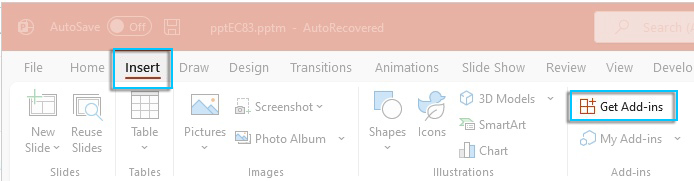
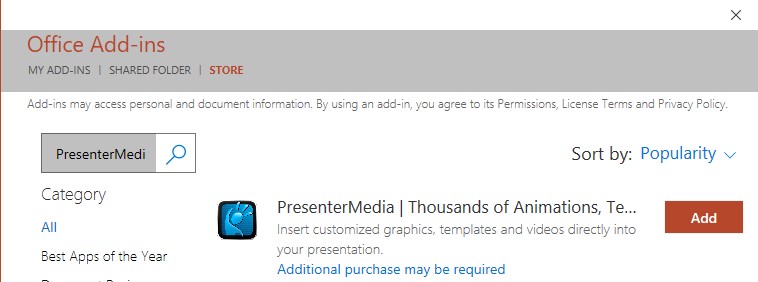
Click Here to Install Add-in from the Microsoft AppSource.
An alternative way to install our PowerPoint Add-in.
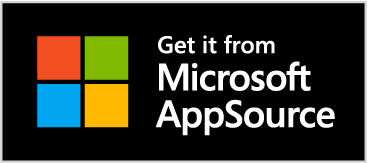
After installing the add-in, go here to find video tutorial instructions.
Whether you live in the Mac world or Windows world, installing our add-in will speed up your PowerPoint design time. See system requirements.
If you used our legacy PowerPoint add-in, we know you will be pleasantly surprised with our new updated add-in capabilities.
We value your voice, so please let us know your feedback!
Go here to leave feedback.
Yes, there are many videos explaining how to use the PresenterMedia Add-in. You can find all the instructional videos here.
The Add-in is a plugin for PowerPoint which gives our subscribers a fast way to add our content to PowerPoint. Templates, clipart, videos, and animations can be added directly from inside PowerPoint without downloading them from the website.
No, the Add-in is available for your convenience. It is not required to use PresenterMedia. All our content is accessible directly from our website.
Our Add-in is available for PowerPoint 2016, 2019 or Microsoft 365 on Windows 7 or newer computers. Also available for MAC OS with Microsoft PowerPoint 365 installed.
Yes, a subscription is required. However, some select designs are free to try when you install the PresenterMedia add-in from the Microsoft Store.
If you no longer wish to use the PresenterMedia add-in, you can remove it in PowerPoint under < INSERT > MY ADD-INS. Then click the three dots that show when you mouse over the add-in icon.
No, the new PowerPoint add-in will install fine without removing the discontinued one first. However, if you want to remove the old one, see the uninstall instruction here.
© 2009-2025 Eclipse Digital Imaging, Inc.
Quality PowerPoint Templates, Animations, videos, and 3D Clipart.
PowerPoint® is a registered trademark
of Microsoft Corporation.