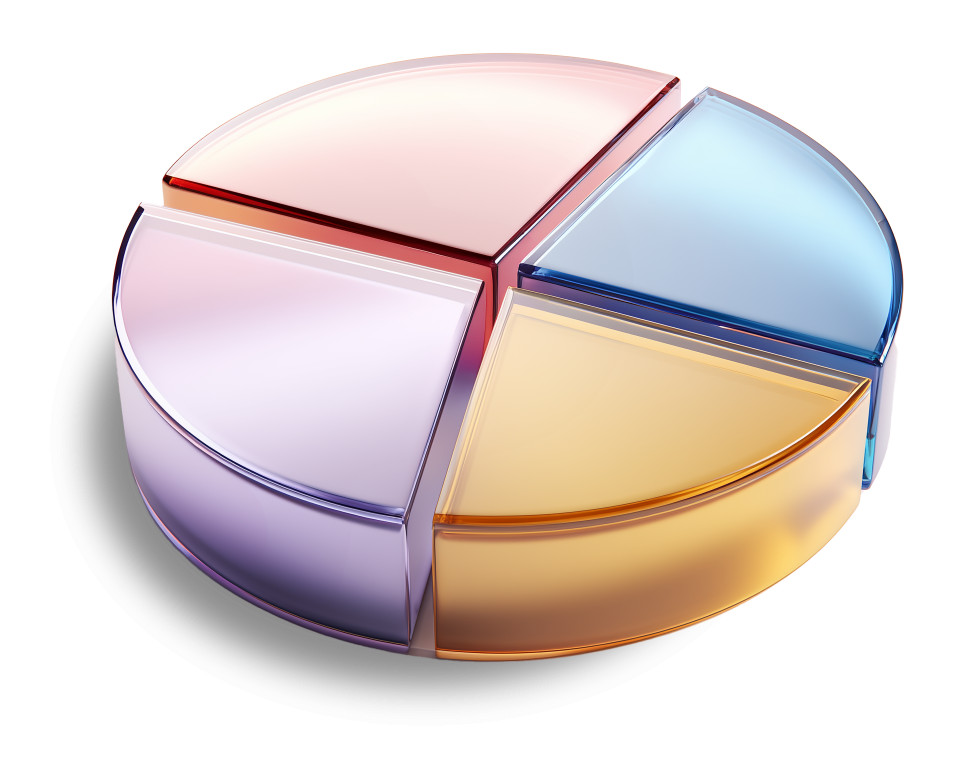
Variations
When you select a layout, the Presentation Builder The Presentation Builder lets you generate or edit AI text, add slides, adjust theme colors, and download your PowerPoint file (works in Google Slides). opens so you can customize the slide and download your PowerPoint file. Watch tutorial
Download the PNG image from PresenterMedia. In PowerPoint, go to Insert → Pictures → This Device, and select the clipart file. You can resize or move it anywhere on the slide.
Yes. Upload the PNG file to your Google Drive, then insert it in Google Slides by going to Insert → Image → Drive. Adjust the size and position as needed.
Yes. Many PresenterMedia clipart images are editable. Use the built-in clipart variations customizer or the advanced settings to change colors before downloading the image to match your theme.
PNG is recommended for clipart because it supports transparency and maintains image quality. It works well in PowerPoint, Google Slides, and most other apps.
Yes. With an active PresenterMedia subscription, you can use downloaded clipart commercially in presentations, marketing materials, and client projects. See our License Agreement for more information.
This clipart image may be included in our free clipart section. We offer a limited selection of clipart for free so you can try them and see if they fit your design workflow. Visit the Presentation Clipart page and find free clipart graphics marked with a green arrow in the top-right corner of each preview thumbnail.
This stunning glass pie chart clipart features a modern and sleek design, showcasing four distinct segments in varying translucent colors. The smooth edges and reflective surfaces give it a sophisticated look, making it ideal for presentations that require a touch of elegance. Each segment can represent different data points or categories, making it a versatile visual tool for conveying information in a clear and engaging manner. This clipart is perfect for business, educational, or creative presentations where data visualization is key.
Adding this presentation clipart to a slide in one of our PowerPoint templates will enhance your visual theme and help your audience grasp complex information quickly. Explore more options in our Presentation Clipart collection to find the perfect visuals for your needs.
📊 “Slice of the pie” — a share of something valuable.
📊 “Piece of the action” — getting involved in an opportunity.
📊 “Divide and conquer” — breaking things down to manage effectively.
By adding this PNG presentation image to a slide in one of our PowerPoint templates, you can create a cohesive visual theme that complements your presentation slide message. The glass pie chart not only adds aesthetic appeal but also helps in effectively communicating your data.
To insert the clipart into PowerPoint, simply download the PNG image and go to the slide where you want to add it. Click on "Insert," then "Pictures," and select the downloaded file. For Google Slides, click on "Insert," choose "Image," and upload the PNG file. The benefits of using transparent background PNG images include seamless integration into your slides, allowing for a polished look. Learn how to use PNG images in PowerPoint and insert PNG images in Google Slides for a professional presentation.
pie chart, glass, data, graph, analytics, business, finance, report, statistics
Similar Templates and Designs
© 2009-2025 Eclipse Digital Imaging, Inc.
Quality PowerPoint Templates, Animations, videos, and 3D Clipart.
PowerPoint® is a registered trademark
of Microsoft Corporation.