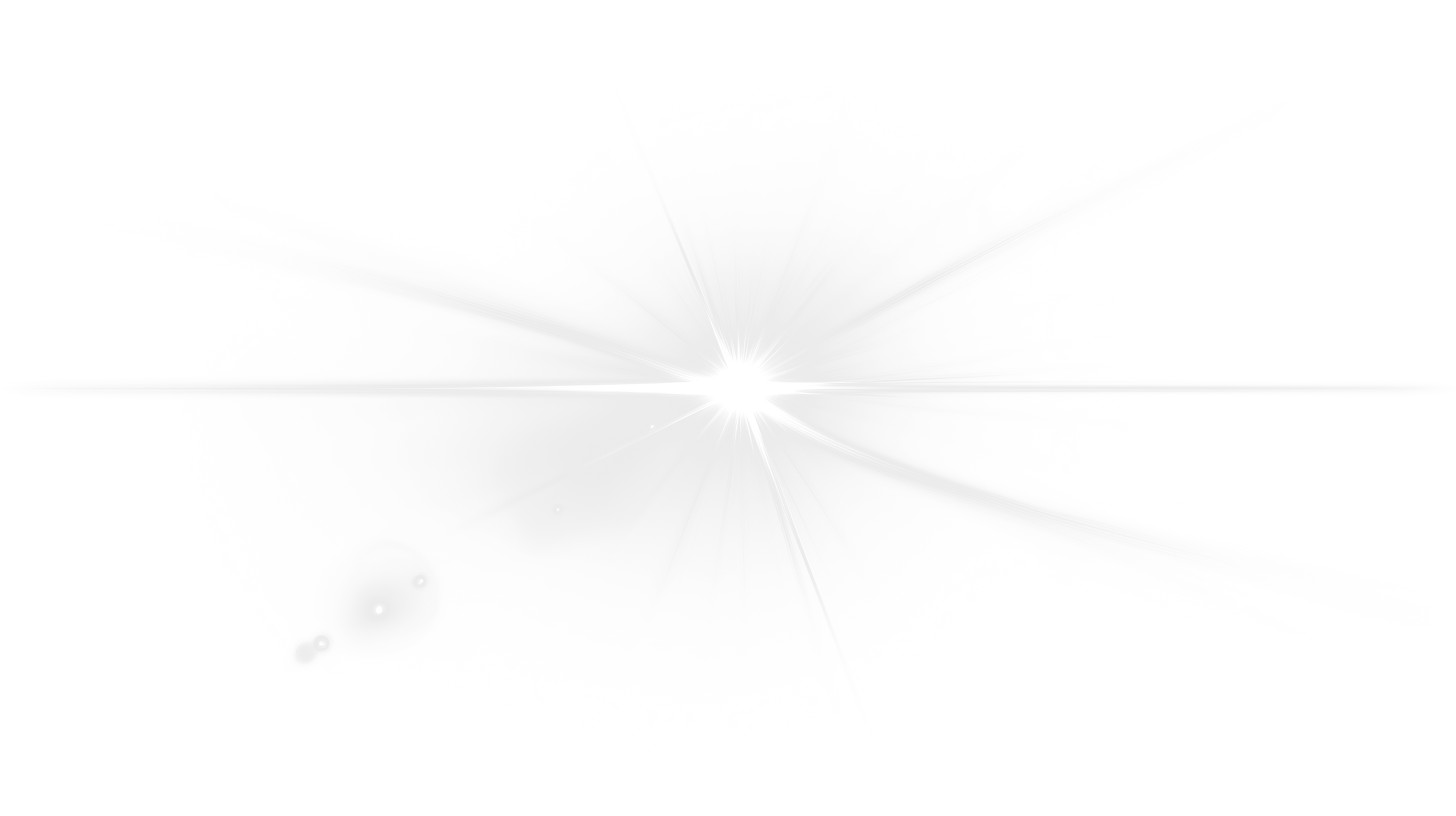
Variations
When you select a layout, the Presentation Builder The Presentation Builder lets you generate or edit AI text, add slides, adjust theme colors, and download your PowerPoint file (works in Google Slides). opens so you can customize the slide and download your PowerPoint file. Watch tutorial
Download the PNG image from PresenterMedia. In PowerPoint, go to Insert → Pictures → This Device, and select the clipart file. You can resize or move it anywhere on the slide.
Yes. Upload the PNG file to your Google Drive, then insert it in Google Slides by going to Insert → Image → Drive. Adjust the size and position as needed.
Yes. Many PresenterMedia clipart images are editable. Use the built-in clipart variations customizer or the advanced settings to change colors before downloading the image to match your theme.
PNG is recommended for clipart because it supports transparency and maintains image quality. It works well in PowerPoint, Google Slides, and most other apps.
Yes. With an active PresenterMedia subscription, you can use downloaded clipart commercially in presentations, marketing materials, and client projects. See our License Agreement for more information.
This clipart image may be included in our free clipart section. We offer a limited selection of clipart for free so you can try them and see if they fit your design workflow. Visit the Presentation Clipart page and find free clipart graphics marked with a green arrow in the top-right corner of each preview thumbnail.
This dramatic clipart image features a horizontal lens flare burst stretching across the slide, radiating with intense light from the center. The elongated glow creates a cinematic, widescreen feel perfect for presentations, videos, or widescreen PowerPoint slides. Designed to perform best on dark backgrounds, this horizontal light burst overlay can be tinted or color-shifted to complement light or neutral layouts.
Adding this effect gives your presentation a polished, high-tech aesthetic while guiding your viewer’s attention across the slide. It’s ideal for title scenes, lower-third highlights, or modern intro slides. Combine it seamlessly with one of our PowerPoint templates for a cohesive design, or browse our Presentation Clipart gallery for complementary visuals.
To add this transparent background PNG to PowerPoint, go to “Insert” → “Pictures,” then select the downloaded image. In Google Slides, use “Insert” → “Image” → “Upload from computer.” Because the file has transparency, it integrates perfectly with your background or video layer. For a professional touch, adjust the transparency or layer multiple flares to create dynamic motion effects.
lens flare, rays, burst, radiant, light, energy, illumination, effect
Similar Templates and Designs
© 2009-2025 Eclipse Digital Imaging, Inc.
Quality PowerPoint Templates, Animations, videos, and 3D Clipart.
PowerPoint® is a registered trademark
of Microsoft Corporation.