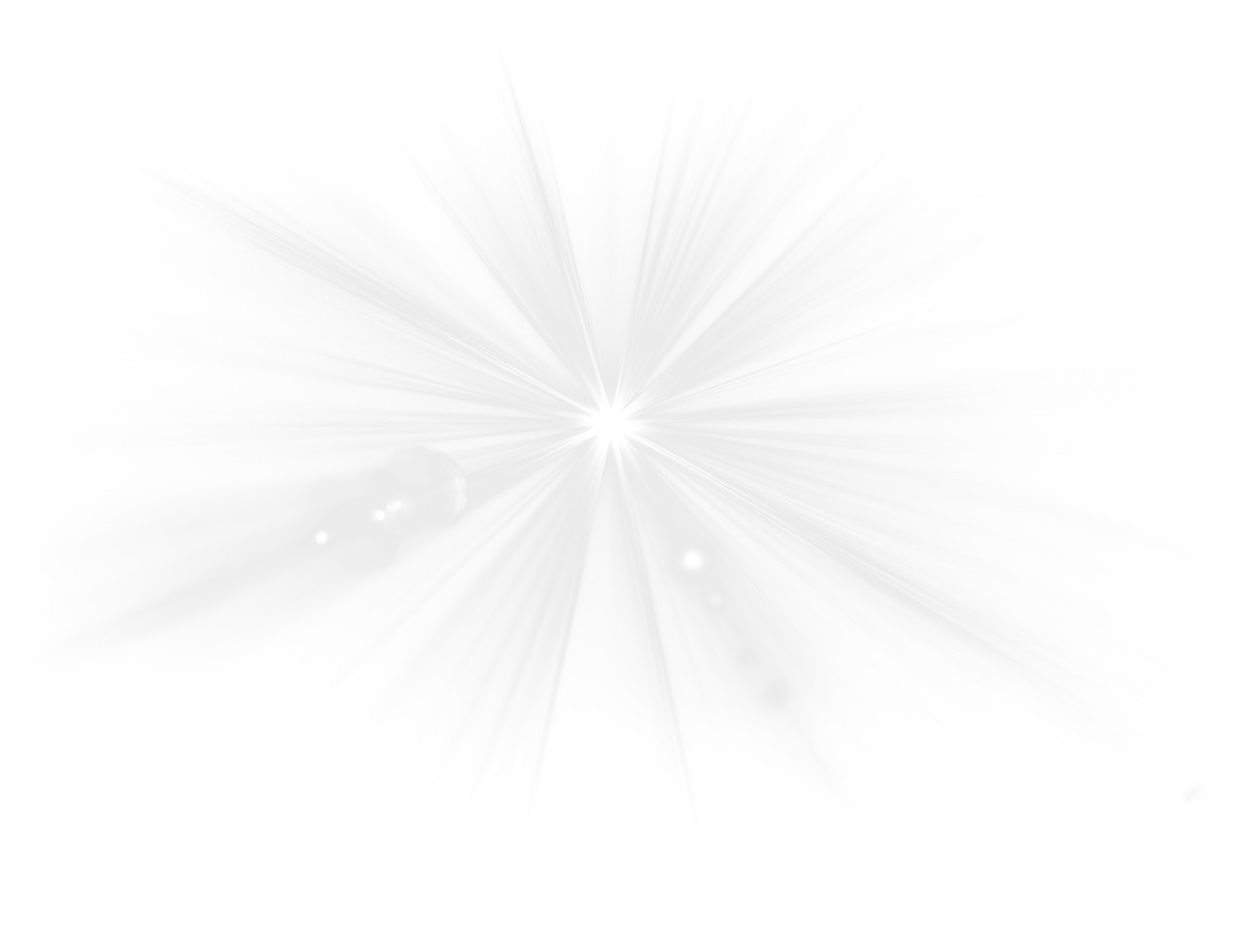
Variations
When you select a layout, the Presentation Builder The Presentation Builder lets you generate or edit AI text, add slides, adjust theme colors, and download your PowerPoint file (works in Google Slides). opens so you can customize the slide and download your PowerPoint file. Watch tutorial
Download the PNG image from PresenterMedia. In PowerPoint, go to Insert → Pictures → This Device, and select the clipart file. You can resize or move it anywhere on the slide.
Yes. Upload the PNG file to your Google Drive, then insert it in Google Slides by going to Insert → Image → Drive. Adjust the size and position as needed.
Yes. Many PresenterMedia clipart images are editable. Use the built-in clipart variations customizer or the advanced settings to change colors before downloading the image to match your theme.
PNG is recommended for clipart because it supports transparency and maintains image quality. It works well in PowerPoint, Google Slides, and most other apps.
Yes. With an active PresenterMedia subscription, you can use downloaded clipart commercially in presentations, marketing materials, and client projects. See our License Agreement for more information.
This clipart image may be included in our free clipart section. We offer a limited selection of clipart for free so you can try them and see if they fit your design workflow. Visit the Presentation Clipart page and find free clipart graphics marked with a green arrow in the top-right corner of each preview thumbnail.
This stunning clipart image showcases a brilliant lens flare burst center effect, radiating from a vivid white core. Its symmetrical light beams expand in all directions, creating an impression of pure energy and illumination. Designed to work beautifully over dark backgrounds, this light burst overlay brings depth and vibrancy to any presentation. For lighter slides, the color can be easily adjusted to ensure the glow remains visible and complementary.
Adding this radiant clipart to your slides can instantly create a sense of motion and excitement. It’s ideal for enhancing titles, emphasizing key points, or drawing attention to focal areas in your presentation. Incorporate this visual effect seamlessly into one of our PowerPoint templates to give your presentation a bold, professional feel. For even more creative visual assets, explore our full Presentation Clipart library.
To include this transparent background PNG in PowerPoint, download the file and go to “Insert” → “Pictures.” In Google Slides, choose “Insert” → “Image” → “Upload from computer.” Because it’s a PNG, the transparent edges allow it to blend naturally with your background. Adjusting brightness or tint can help tailor the effect for light or dark slides while maintaining professional quality.
lens flare, rays, burst, radiant, light, energy, illumination, effect
Similar Templates and Designs
© 2009-2025 Eclipse Digital Imaging, Inc.
Quality PowerPoint Templates, Animations, videos, and 3D Clipart.
PowerPoint® is a registered trademark
of Microsoft Corporation.