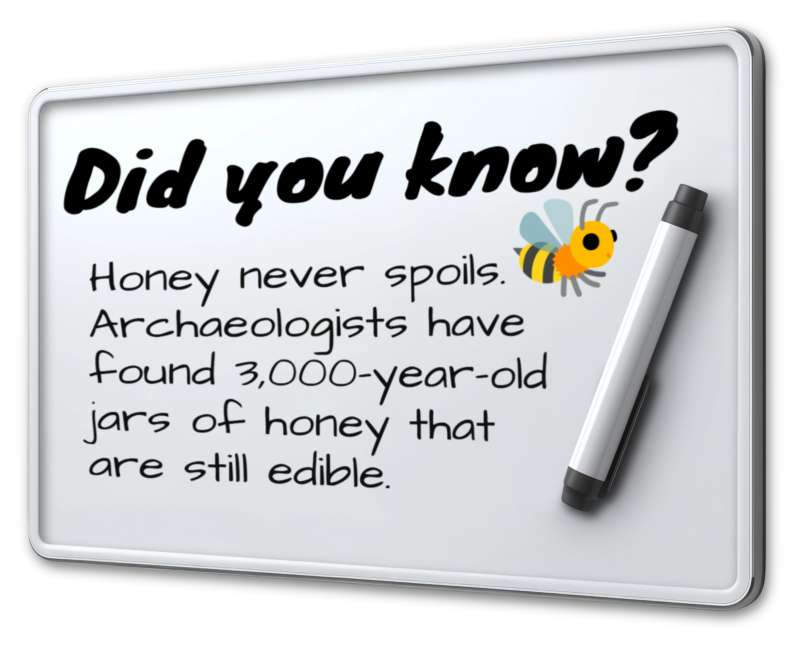
What Can I Customize?
Customizable clipart lets you modify colors, text, and design elements right in your browser to create graphics tailored to your message and style. It’s perfect for presentations, handouts, websites, and more.
Click the green 'Customize this Item' button above. Then, in the online editor, click the design and select Edit to change text labels, swap colors, reposition elements, and add a logo before downloading. When finished customizing, click Build and Download.
After customizing, download your clipart and insert it into PowerPoint or Google Slides, or upload it into video projects using SlideClips Video Maker. The clipart works in any program that accepts PNG images.
A limited selection is available for free. Full access to all designs and customization features requires a PresenterMedia Unlimited Plan Subscription. Go to the Customizable Clipart page to see all free customizable clipart indicated by the green arrow located in the top right of every preview thumbnail.
Customizable clipart lets you add your own branding, colors, or personal style, making your presentations stand out and feel uniquely yours. It saves time while still giving you creative freedom, helping you connect with your audience in a professional and memorable way.
This engaging whiteboard doodle clipart features a fun and informative design that highlights an interesting fact about honey. The phrase "Did you know?" captures attention, while the playful illustration of a bee adds a whimsical touch. This presentation clipart is perfect for educational settings, making it an ideal choice for teachers and presenters looking to share fascinating trivia with their audience. The clean, white background and clear text ensure that the message stands out, making it easy for viewers to absorb the information.
Incorporating this PNG image with a transparent background into your slides can enhance your presentation's visual appeal. Add this presentation clipart to a slide in one of our PowerPoint templates to create a cohesive visual theme. For more creative options, explore our Presentation Clipart collection, where you can find various designs to complement your content.
This whiteboard clipart can be fully customized to match your presentation needs. You can easily change the text to feature your own fun fact, motivational quote, or classroom reminder, making it perfect for both business and educational settings. The colors, fonts, and styles can be adjusted to align with your brand or theme, and you can even swap out the bee illustration for another icon that better fits your message. Whether you want to use it as a quick fact board, a daily riddle, or a creative announcement slide, this clipart can be tailored to grab attention and keep your audience engaged.
By adding this PNG presentation image to a slide in one of our PowerPoint templates, you can create a visual theme that enhances the message of your presentation. This clipart not only captures attention but also provides an engaging way to convey interesting facts, making your slides more memorable.
To insert the clipart into both PowerPoint and Google Slides, follow these simple steps: First, download the PNG image. In PowerPoint, go to the slide where you want to add the image, click on "Insert," then "Pictures," and select the downloaded file. For Google Slides, open your presentation, click on "Insert," then "Image," and upload the PNG file. Using transparent background PNG images ensures that your visuals blend seamlessly with your slide design, enhancing the overall look. Learn how to use PNG images in PowerPoint and insert PNG images in Google Slides for a polished presentation.
whiteboard, doodle, educational, trivia, informative, message, write
Similar Templates and Designs
© 2009-2025 Eclipse Digital Imaging, Inc.
Quality PowerPoint Templates, Animations, videos, and 3D Clipart.
PowerPoint® is a registered trademark
of Microsoft Corporation.