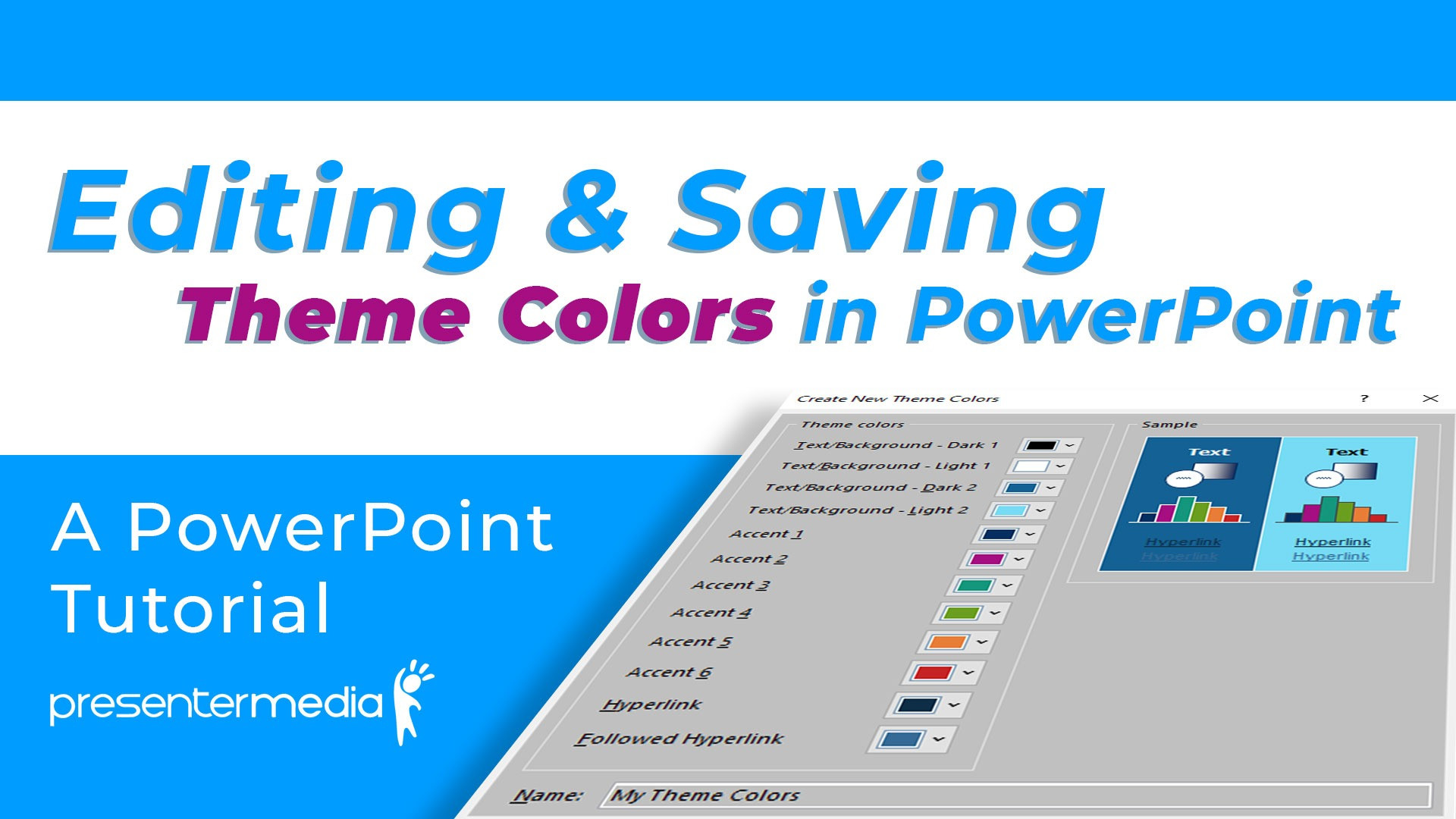
How to change Theme Colors in PowerPoint Tutorial
Welcome to PresenterMedia's PowerPoint Tutorials section. We will be taking a look at some of the behind the scenes functionality of PowerPoint. Above all, the main focus of this tutorial is to show in-depth instructions on how to edit the individual colors of the PowerPoint theme colors. The colors in our templates are all set to theme colors and are easily editable.
In the tutorial video below we will discuss where to go to edit the theme colors for PowerPoint. Most importantly, we will look at how the accent colors work and how to change them. Also, below I will talk about how to create colors for making your own color palettes. Follow along now as we dive into this tutorial about PowerPoint theme colors.
🎨 Want to try this with a ready-made design? Explore our PowerPoint templates to download professional slides that are theme-color friendly.
Useful things your will learn in this PowerPoint video tutorial.
- Navigating to the PowerPoint color theme editor
- Selecting from PowerPoint's preset theme colors
- Creating and editing your own theme colors
- Swapping one image for another.
In PowerPoint, theme colors are pre-designed color schemes that can be applied to a presentation to give it a consistent and professional look. A theme color includes colors for various elements such as text, background, accents, and hyperlinks.
When you apply a theme color to your presentation, all the elements set to use theme colors will change to match the new color scheme. This can save time and effort in creating a visually appealing presentation, as you don't have to adjust each element's color manually.
Choose one of PowerPoint's Built-in Theme Color Pallets.
PowerPoint comes with several built-in theme colors, and you can also create custom theme colors to match your branding or preferences. Using consistent theme colors throughout your presentation can create a cohesive, polished look that enhances your message and engages your audience.
- Open the PowerPoint presentation you want to edit.
- Click on the Design tab in the ribbon at the top of the screen.

- Click on the "Colors" drop-down menu in the "Variants" section.

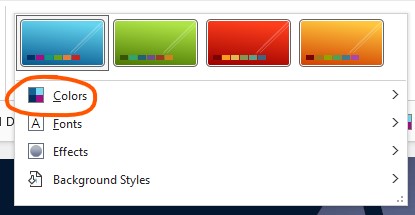
- Choose one of the pre-set office color themes.
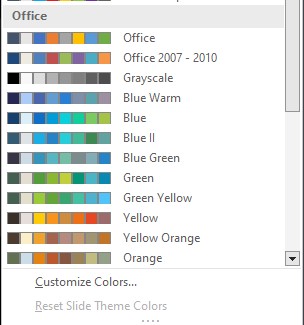
How to create a custom theme color palette in PowerPoint
- Open the PowerPoint presentation you want to edit.
- Click on the Design tab in the ribbon at the top of the screen.

- Click on the "Colors" drop-down menu in the "Variants" section.

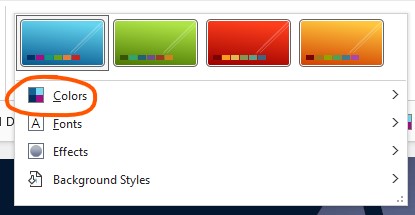
- Choose "Customize Colors" at the bottom of the menu.
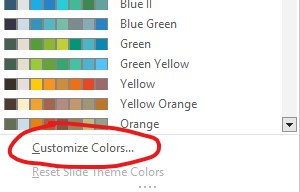
- "Accent 1-6": These colors are the main colors in the color theme.
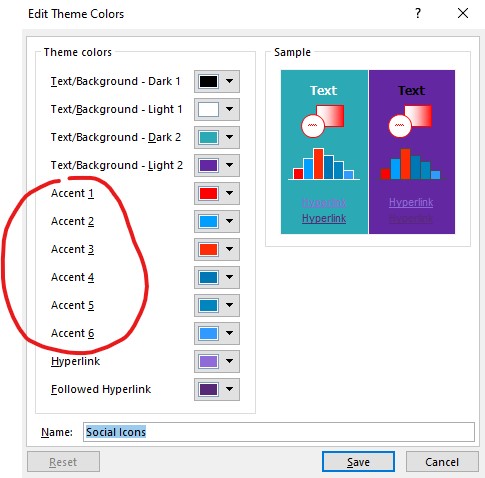
- "Hyperlink" and "Followed Hyperlink": These colors are used for hyperlinks in your presentation.
- "Text/Background 1-2": These colors are used for the text and background in your presentation.
- To customize a color, click on the color drop-down arrow and select "More Colors" to choose a color from the standard color palette or enter a specific RGB or HSL value.
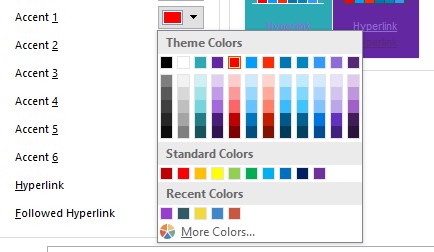
- After you have customized your colors, click on the "Save" button to save your custom theme color palette.

Once you have saved your custom theme color palette, it will appear in the Theme Colors gallery and can be applied to any presentation. Creating a custom theme color palette ensures that your presentation has a consistent and professional look that reflects your brand or personal style.
Here are the steps to change theme colors in PowerPoint:
- Open the PowerPoint presentation you want to edit.
- Click on the Design tab in the ribbon at the top of the screen.
- Click on the "Colors" drop-down menu in the "Variants" section.

- Right-click on a color theme and choose edit from the menu.
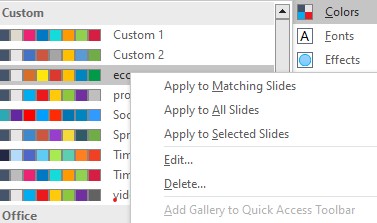
- In the "Create New Theme Colors" dialog box, you can choose colors for six different elements: Text/Background, Accent 1, Accent 2, Accent 3, Accent 4, and Accent 5.
- To choose a new color for an element, click on the color box next to the element and select a new color from the color picker.
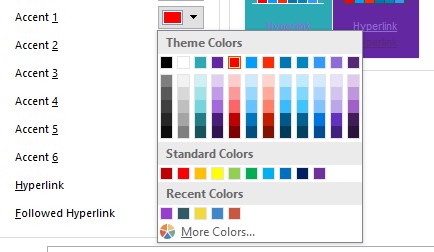
- Once you've selected all the colors you want to use, click "Save" to save your custom color theme.
- Your new color theme will be applied to your presentation immediately.
That's it! You've now successfully changed the theme colors in your PowerPoint presentation.
Using the OfficeThemes in PowerPoint

The Theme Colors gallery in PowerPoint is a feature that allows you to quickly apply a set of coordinated colors to your presentation. These colors are based on the color theme that you have selected for your presentation, which can be customized or chosen from a range of built-in themes.
Need help deleting a color theme in PowerPoint?
To delete a color theme in PowerPoint, follow these steps:
- Click on the "Colors" button in the "Themes" group on the "Design" tab of the PowerPoint ribbon.
- In the Theme Colors gallery, scroll down to the bottom and click on "Customize Colors."
- In the "Create New Theme Colors" dialog box, select the color theme that you want to delete from the "Name" drop-down menu.
- Then, right-click on the name of the color theme you want to delete.
- Click on the "Delete" button next to the "Name" drop-down menu.
- A confirmation dialog box will appear. Click on the "Yes" button to confirm that you want to delete the color theme.
- Once you have deleted the color theme, click on the "Save" button to save the changes.
The color theme will now be removed from your list of available color themes.
*NOTE - It's important to note that deleting a color theme will also remove it from any presentations that use it, so be sure to double-check before deleting a theme.
To use theme colors on an element in PowerPoint, follow these steps:
- Select the element that you want to apply the theme color to, such as a shape, text box, or chart.
- Click on the "Shape Fill," "Shape Outline," or "Text Fill" button in the "Shape Styles" section on the "Format" tab of the PowerPoint ribbon, depending on the type of element you are working with.
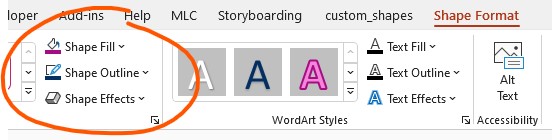
- Choose the color that you want to apply to the element by clicking on it in the color palette.
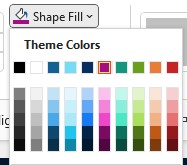
The element will now have the selected theme color applied to it. Using theme colors ensures that all the elements in your presentation are coordinated and have a consistent color scheme.
Changing theme colors in PowerPoint Mac
To change the theme colors in PowerPoint on a Mac, follow these steps:
- Open PowerPoint and create a new presentation or open an existing one.
- Click on the "Design" tab in the top toolbar.
- In the "Themes" group, click on the "Colors" drop-down menu.
- Select "Customize Colors" at the bottom of the menu.
- In the "Create New Theme Colors" window, you can customize each color by clicking on it and selecting a new color from the color picker, or by entering specific color values in the boxes below.
- Once you have customized all the colors to your liking, click "Save" at the bottom of the window.
- Give your new color theme a name, and then click "Save" again.
Your new color theme will now be available in the "Colors" drop-down menu, and you can apply it to your presentation by selecting it from the list.
Here is how to add a quick access button to open the color themes gallery.
To add quick access to the toolbar for the color theme gallery in PowerPoint, follow these steps:
- Click on the "Colors" drop down in the "Varients" group on the "Design" tab of the PowerPoint ribbon.
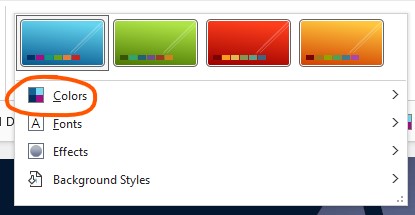
- Right-click on a color theme to open the option quick access toolbar.
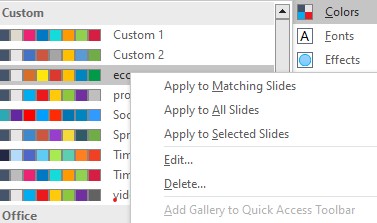
- Select "Add to Quick Access Toolbar" from the context menu.
- The color theme icon will now be added to the quick access toolbar at the top of the PowerPoint window.

You can also add all the color themes to the quick access toolbar by clicking on the "More Commands" button in the quick access toolbar and selecting "Popular Commands" from the "Choose commands from" drop-down menu. Then, scroll down to find the "Theme Colors" option, select it, and click on the "Add" button.
Adding the color theme gallery to the quick access toolbar allows you to quickly switch between color themes with just one click, saving you time and streamlining your workflow.
Find a color theme using a Color Pallet creator.
There are many free pallet creators out there, but the one I like to use is Adobe Color Creator.
You can also explore an online color palette tester to experiment with different color combinations before committing to a theme, making it easier to visualize your palette in action.
But, if you have looked through the PowerPoint theme colors and have found nothing you want to use, I would recommend trying out a color palette creator. There are many free pallet creators out there, but the one I like to use is Adobe Color Creator. In this application, you can change the RGB values of a color and it will give you corresponding colors that work as a theme. As a result, this will help you build a nice-looking set of theme colors. Likewise, you can also use the Extract from Image option to pull theme colors and create a palette from a photo. Check out this application here.
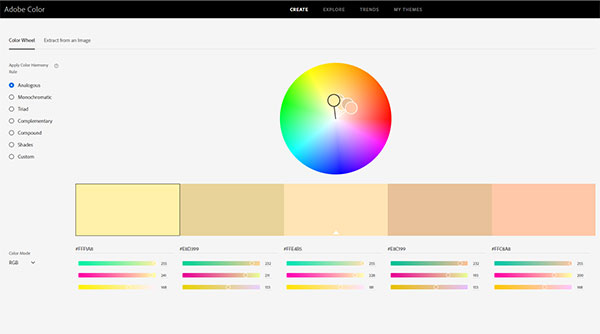
Thanks for taking the time to check out this PowerPoint Tutorial!
We hope you've learned something new and exciting. Now, take a look at our library of PowerPoint Templates. Start downloading PPT templates and customizing the themes to your favorite color palette.







