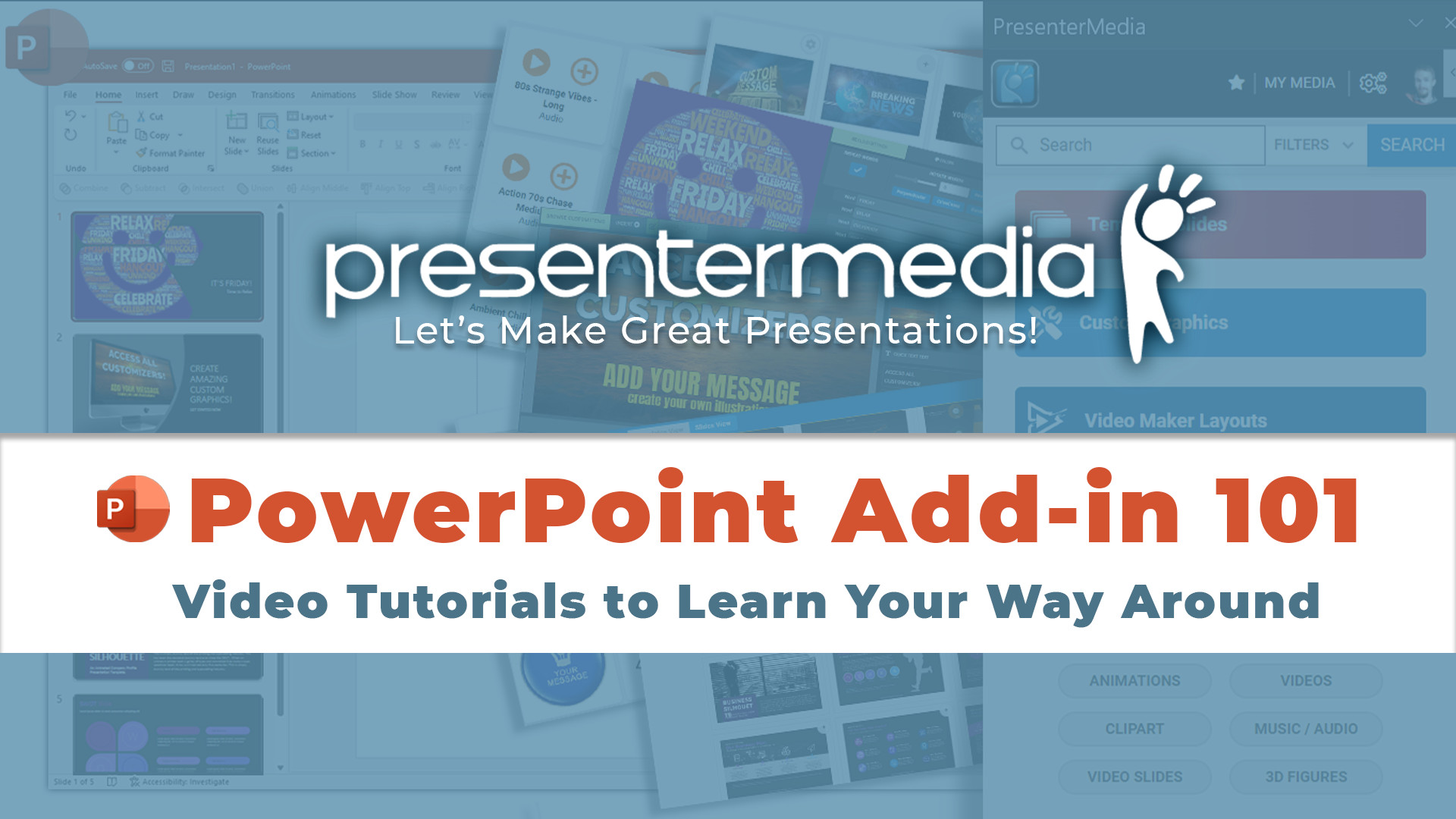
How to Use the PresenterMedia Add-in App for PowerPoint
What's the saying? Work smarter, not harder:)
Download our PowerPoint add-in to streamline your design workflow by never leaving PowerPoint to access everything on PresenterMedia. Open customization tools directly in PowerPoint. You can instantly add design elements to your slides with a single click.
👉 How to install the PresenterMedia Add-in
Install directly inside PowerPoint (recommended way)
🔷 STEP #1: • Inside PowerPoint, Go to HOME > Add-ins.

***NOTE - If your menu doesn't look like the one above, use this as step #1 - Inside PowerPoint, Go to INSERT > Get Add-Ins.
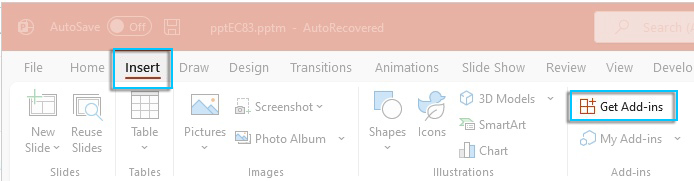
🔷 STEP #2: - Now, type PresenterMedia inside the search box in the "Office Add-ins" window.
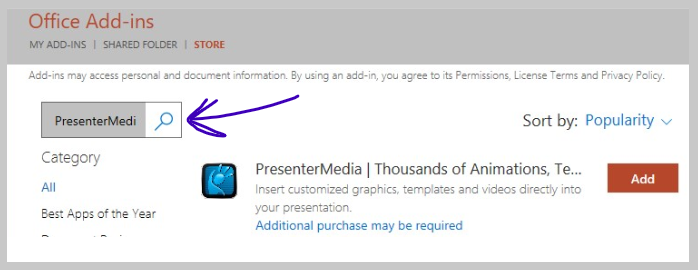
🔷 STEP #3: - Under the 'Home' top menu option, go to the far right in 'Design Tools' and click the PresenterMedia icon.
🔷 STEP #4: - The PresenterMedia taskbar will open up. Click 'Sign in' and enter your account email and password.
🔷STEP #5: - Once you sign into PresenterMedia, you will have access to customization tools and functionallity to insert content directly into your PowerPoint slides. To learn more about using the PresenterMedia PowerPoint add-in, watch the tutorial videos below.
Install Option 2: Install from the Microsoft App Store
You can also get the add-in from the Microsoft App Store for PowerPoint. If you choose this way, you will skip step #1 above and go right to Step #2.
A QUICK LOOK AROUND THE ADD-IN
This video gives a quick look around the PowerPoint add-in. Dive deeper into using the add-in app by watching the instructional videos below.
Signing into PresenterMedia Add-in App
This video shows how to sign in to the PresetnterMedia add-in app.
Customize Videos, Video Templates, and Video Backgrounds
This video show how to select a video and customize it by rebranding it with your message, images, and logo while working right inside PowerPoint.
Customize Animations and Clipart using the Add-in
From directly inside PowerPoint, customize animations and clipart, then instantly add them to your PowerPoint slides.
Inserting audio from the PresenterMedia music collection
This video shows how to easily add music to your PowerPoint slides with the PresenerMedia add-in app.
Build and Inserting World Clouds
This video shows how to create word clouds directly in PowerPoint and instantly insert them into your PowerPoint slides.
Accessing Image Uploads and Custom Creations Inside the Add-in.
View how to upload your images in the add-in to save on the PresenterMedia cloud. Also, look at My Custom Media and Uploads to get familiar with where all your custom creations are stored.


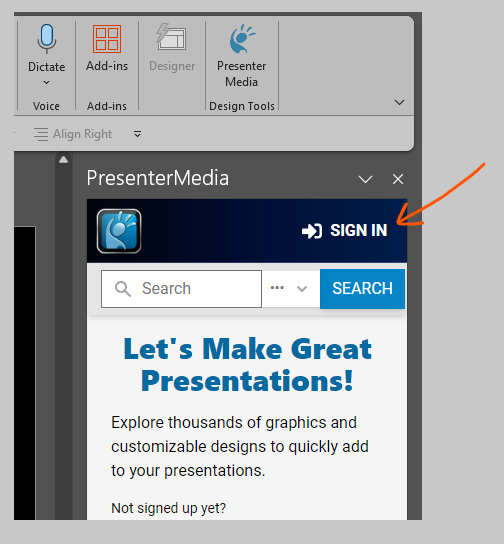




Blog Comments (Sign In to Comment):