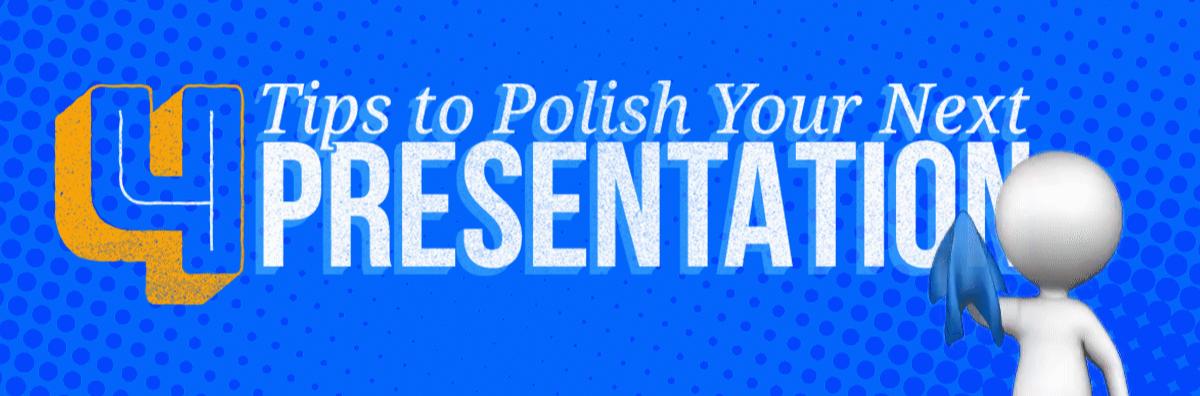
4 Tips To Polish Your Next Presentation
Originally published: August 2016 — Updated: September 23, 2025
Presentations in 2025 are more dynamic than ever. Whether you are in front of a live audience, teaching in a hybrid classroom, or sharing slides in Zoom or Microsoft Teams, small adjustments can transform your talk from average to polished and professional. These four timeless PowerPoint tricks still work today, but we have refreshed them with modern updates for cross-platform and virtual-first audiences.
1. Save Your File as PPSX in PowerPoint (and What to Do in Google Slides)
In Microsoft PowerPoint, saving your slideshow as a PPSX file ensures it launches instantly in Slide Show mode. This prevents awkward menu clicks and makes you look polished from the start. Simply press F12, choose “Save As,” and select PowerPoint Show (*.ppsx). You can still edit the file later in PowerPoint as usual.
What about Google Slides? Google Slides can open and edit PPTX files directly, which makes it easy to collaborate with PowerPoint users. However, Google Slides does not support PPSX “show mode” files. To get the same seamless start, use Presenter View in Google Slides or the Publish to Web option, which ensures your slideshow opens cleanly without extra clicks.
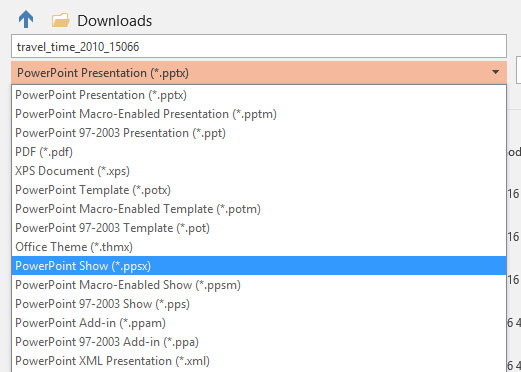
2. Start Out Right with the Blackout Shortcut (or Virtual Pause Tools)
First impressions matter. In PowerPoint, press the “B” key during Slide Show mode to blackout the screen. This keeps your presentation cued up but invisible until you’re ready. Press “B” again to reveal your first slide at just the right moment.
Modern updates: Virtual platforms like Zoom and Teams let you pause your screen share, offering a digital blackout until you’re ready. Google Slides lacks this shortcut, but you can hide your starting slide or use Presenter View for similar control. In hybrid settings, blackout moments are also a great time to make eye contact or deliver a quick opening story.
3. End Strong — Skip the “Click to Exit” Screen
The default “End of slide show, click to exit” screen in PowerPoint feels unprofessional. Instead, duplicate your title slide and place it at the end of your deck. This creates a clean, branded finish.
Modern updates: Don’t just loop back to your title — end with a call-to-action (CTA) slide. Add a “Questions?” prompt, a LinkedIn connection request, or a QR code linking to resources. In Google Slides, you won’t see the exit message, but finishing with a CTA slide still strengthens your close.
4. Stay in Your Deck — Use Hyperlinks, Screenshots, and Embedded Media
Nothing breaks audience focus like exiting your slides to open a browser or file. Instead, capture content with PowerPoint’s Screenshot tool and hyperlink the image. In Slide Show mode, clicking the image launches the resource, and when you close it, you return seamlessly to your presentation.
Modern updates: Google Slides allows you to insert images and hyperlink them too. For extra engagement, embed videos, audio clips, or live data charts. In 2025, QR codes are a smart addition — drop one on your slide and let your audience scan it for documents, links, or sign-up forms without leaving your deck.
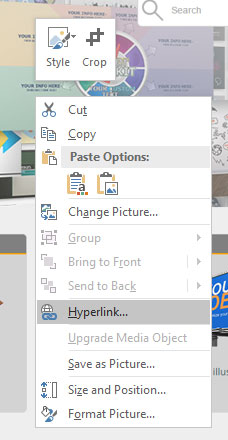
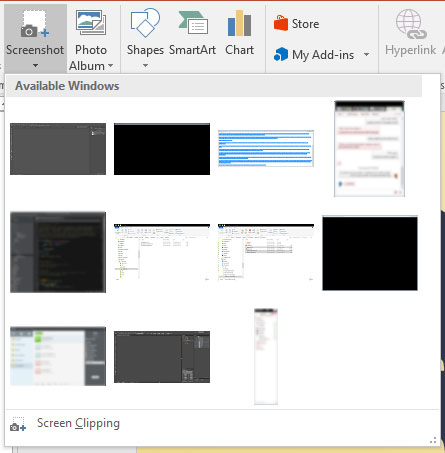
Why These Tips Still Work in 2025
The fundamentals haven’t changed: eliminate distractions, project confidence, and guide attention. What’s new is the way audiences engage. Many are remote, hybrid, or multitasking. By combining these timeless techniques with modern tools like QR codes, virtual controls, and interactive media, you’ll deliver a seamless presentation for today’s audiences.
Want a shortcut to polished slides? Browse our PowerPoint templates, video backgrounds, and presentation clipart to instantly upgrade your design.
Frequently Asked Questions
What is the difference between PPSX and PPTX files?
PPTX is the editable PowerPoint file you use to build slides. PPSX is a PowerPoint Show file that opens directly in slideshow mode, making it better for live presentations.
Can I use the “B” key trick in Google Slides?
No, Google Slides doesn’t support the “B” shortcut. Instead, use Presenter View or hide slides until you are ready to begin.
What’s the best way to end a presentation in 2025?
The strongest endings use a branded or call-to-action slide, often with a QR code or contact details. Avoid finishing with a blank “End of slideshow” screen.
How do I keep audiences engaged in hybrid or virtual presentations?
Use interactive elements like polls, embedded media, and QR codes to share resources. Keep transitions smooth and avoid switching between apps during your talk.
Final Thoughts
Polishing your presentation doesn’t require big overhauls. With simple but powerful adjustments—like saving as PPSX, blacking out the screen, ending with a branded slide, and embedding resources—you’ll deliver slides that feel professional and distraction-free. Paired with modern upgrades like QR codes and virtual tools, these tips ensure your presentation resonates with today’s audiences.





