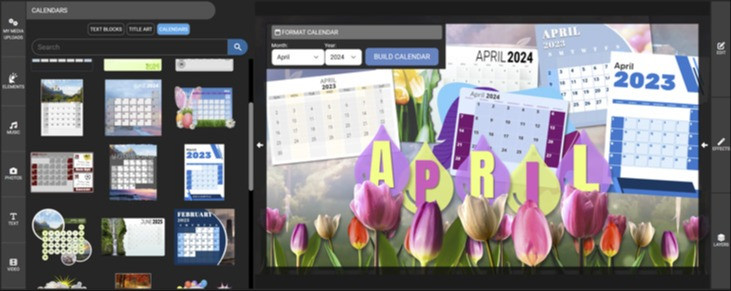
Instantly Create a Calendar Graphic for Any Month and Year
How to Edit Calendar Templates in the Online Calendar Builder App
In the video below I will go through the steps to choose a calendar template, to open that template in our customizer app, and how to update the month, days and year with three clicks. I will also walk you through how to add a new photo and change colors to personalize the calendar even more. Looking for presentation visuals to go with your calendar? Explore our PowerPoint templates.
Go to our Calendar Templates page to start select a design to start from.
Our Online Calendar Creator makes it incredibly easy to build a calendar that's tailored to your presentation. Whether you're a busy professional, a student with a packed schedule, or a busy teacher juggling multiple activities our calendar layouts have got you covered.
Simply choose a design that fits your style and needs, and then change the date, add your own message, logo, or photos to make it truly your own.
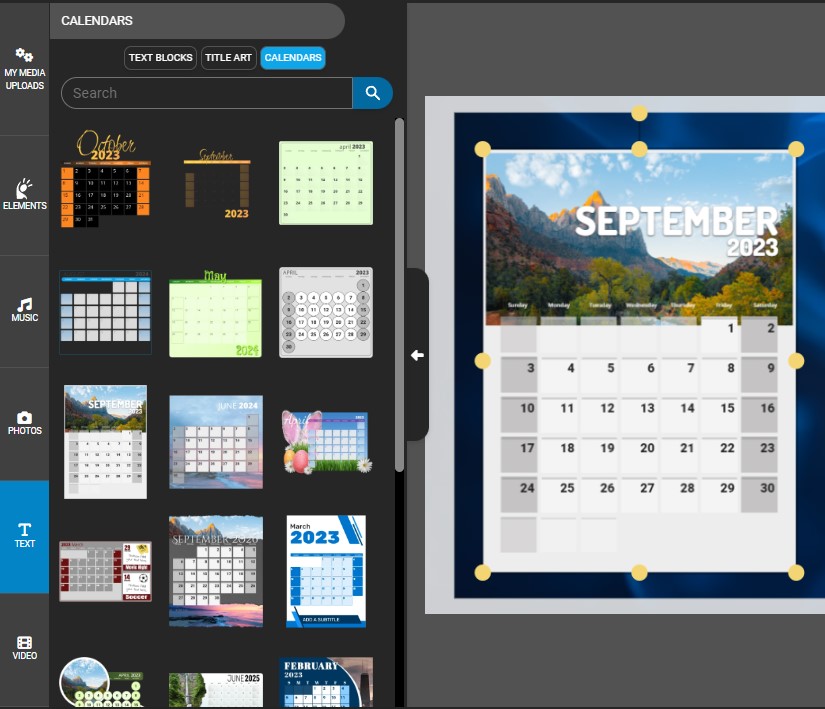
Our pre-designed layouts can be built to any month and year combination with the press of a button. You'll have a personalized calendar up and running in no time! Simply select the calendar object, choose your desired date under the 'Quick Edit' tab, and build your calendar.
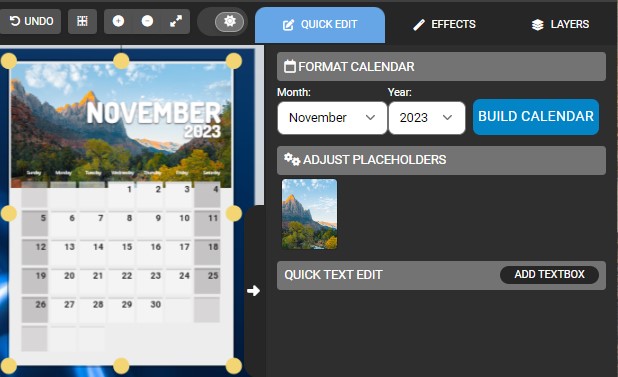
Use the PowerPoint Add-in to Create Calendars Directly in PowerPoint.
Watch this video below to see how you can open the calendar maker app inside our PresenterMedia PowerPoint add-in to instantly create and add calendars to your slides.
How to Add a Calendar in the SlideClips Video Maker?
Find the calendar designs located in the insert menu inside the (TEXT) tray.
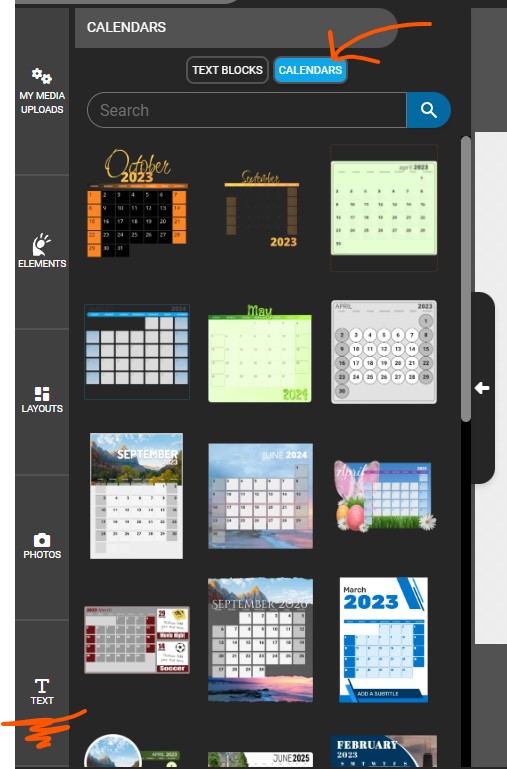
Click or drag and drop to load the calendar design into your customizable graphics work area.
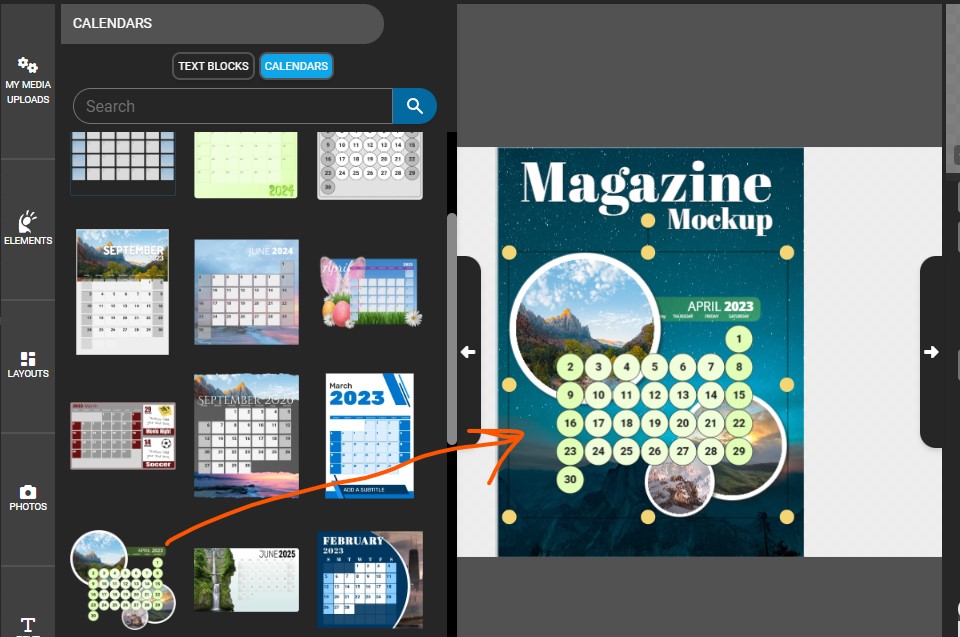
Find the Format Calendar option under the Quick Edit menu in the right side tabs. Choose your month and year, and then click Build Calendar.
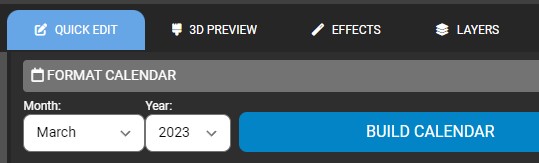
Drag and drop some photos on the image placeholders and backgrounds if you choose.
Double-click on the calendar to open it in the group editor, where you can edit individual elements like the blue bar where the month and year are located.
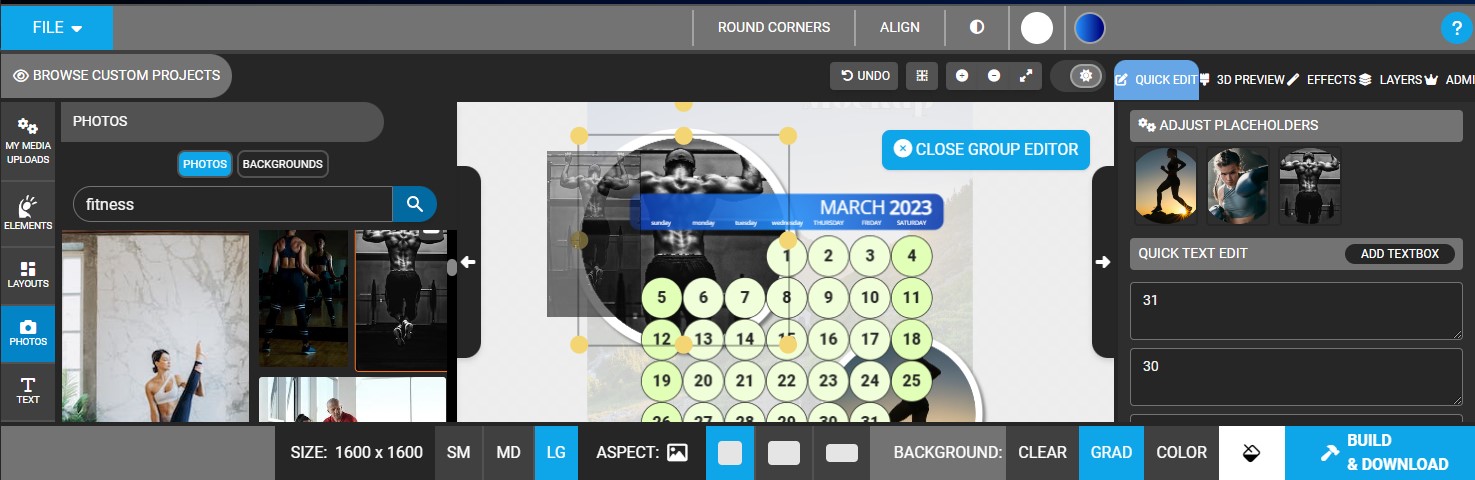
Click Build & Download to save your customized graphic with the calendar design added.

If you still need to install the add-in, learn more about the PresenterMedia PowerPoint add-in here.






Blog Comments (Sign In to Comment):