
How to Use Christmas Clipart, Animations, and Video Backgrounds in Your Presentations

How to Use Christmas Clipart, Animations and Video Backgrounds to Make Your Presentations Festive and Engaging
Christmas is a season filled with warmth, nostalgia, and a sense of connection. We decorate our homes, exchange gifts, spend time with loved ones, and enjoy the excitement the holidays bring. But there’s another place where the holiday spirit can create a meaningful impact: your presentations. Whether you're speaking in the workplace, presenting to a classroom, leading a training session, or preparing a holiday message, adding festive visuals can transform your slides into something memorable, uplifting, and full of personality.
This guide explores how to use Christmas clipart, holiday animations, festive PowerPoint templates, and Christmas video backgrounds to elevate your slides in a fun but still professional way. You’ll learn how to choose the right visuals, where to place them, what kinds of graphics work best, and how to keep your slides polished rather than cluttered. If you're unsure whether Christmas graphics belong in business or educational presentations, keep reading — you may find yourself convinced and creatively inspired.
Add Santa, Elves, Reindeer, or Christmas Tree Graphics to Your Slides
Christmas graphics can bring personality and warmth into any presentation. They help lighten the mood, build seasonal connection, and keep your audience engaged. Whether you're using PowerPoint, Google Slides, or Keynote, adding festive clipart is quick, simple, and fun.
While Buddy’s advice is iconic, singing loudly in the office may not be ideal. A more subtle, professional way to spread holiday cheer is adding festive visuals to your presentations. Holiday clipart and animations allow you to acknowledge the season, boost engagement, and make your slides more inviting without crossing professional boundaries.
What Are Christmas Clipart and Animation Designs?
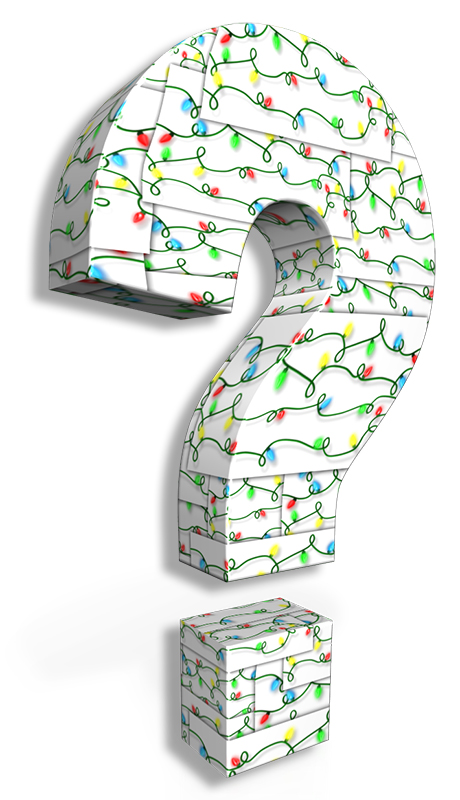
Christmas clipart and animations are ready-to-use graphics designed to help presenters instantly add holiday flair to their slides. They include Santa characters, elves, reindeer, Christmas trees, ornaments, snowflakes, holiday borders, animated gif characters, and themed video backgrounds. These elements work well for workplace holiday meetings, educational presentations, classroom activities, year-end slideshows, newsletters, internal announcements, and seasonal marketing.
If you want to explore a full collection of festive graphics, browse our complete gallery of Christmas and holiday clipart. You can also jump directly into holiday PowerPoint templates if you want a pre-designed theme to start with.
Why Make Your Presentations More Festive?
Christmas is a naturally nostalgic season. People feel more connected, more positive, and more open to light-hearted visuals during this time of year. Adding Christmas graphics:
- Creates warmth and enthusiasm
- Builds stronger audience engagement
- Adds visual interest to otherwise plain slides
- Helps reinforce seasonal messages or themes
- Keeps viewers attentive — especially during longer presentations
Using the right graphics can help your content feel more human and relatable while still staying professional and easy to follow.
Santa Clipart and Animations
Santa is one of the most recognizable holiday symbols in the world. Whether he’s waving, skateboarding, relaxing on vacation, or holding a customizable sign, Santa graphics immediately deliver holiday cheer.



Reindeer Clipart and Animations
Reindeer bring whimsy, charm, and instant Christmas recognition to any slide. Their friendly expressions and festive antlers help set a cheerful tone.


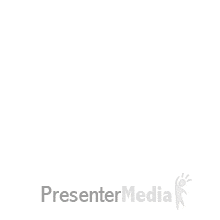
Christmas Elf Clipart and Animations

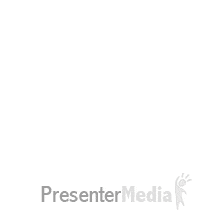

Four reasons elf graphics are great for presentations:
- They add fun, energy, and joy
- They’re unexpected and eye-catching
- They connect instantly with the Christmas season
- They make your slides more engaging and friendly
Christmas Tree Clipart and Animations



Christmas trees are one of the most universal holiday symbols. Adding a tree graphic to your slide instantly evokes seasonal connection and warmth.
Christmas Video Backgrounds for PowerPoint
If you want your presentation to truly stand out, video backgrounds add motion, ambiance, and a polished holiday theme. They work especially well during transitions, introductions, or title slides.
Merry Christmas Fir – Video Background
Christmas Cut-Outs – Customizable Video Background
Things to Consider When Using Christmas Designs

Christmas graphics can make your slides engaging, but you should use them intentionally. Here’s what to think about:
- Keep slides simple. One graphic per slide is usually enough.
- Avoid clutter. Overcrowded slides distract rather than enhance.
- Decide your level of festiveness. A full holiday theme or a few subtle touches — both work.
- Match the tone. Use cute elves for fun audiences; choose elegant graphics for formal settings.
Two Effective Ways to Use Christmas Designs in Your Slides
1. Add a Subtle Holiday Touch
Place your Christmas graphic in a corner as a secondary visual. Keep it small and simple. This works well when you want to acknowledge the season without overpowering your content.
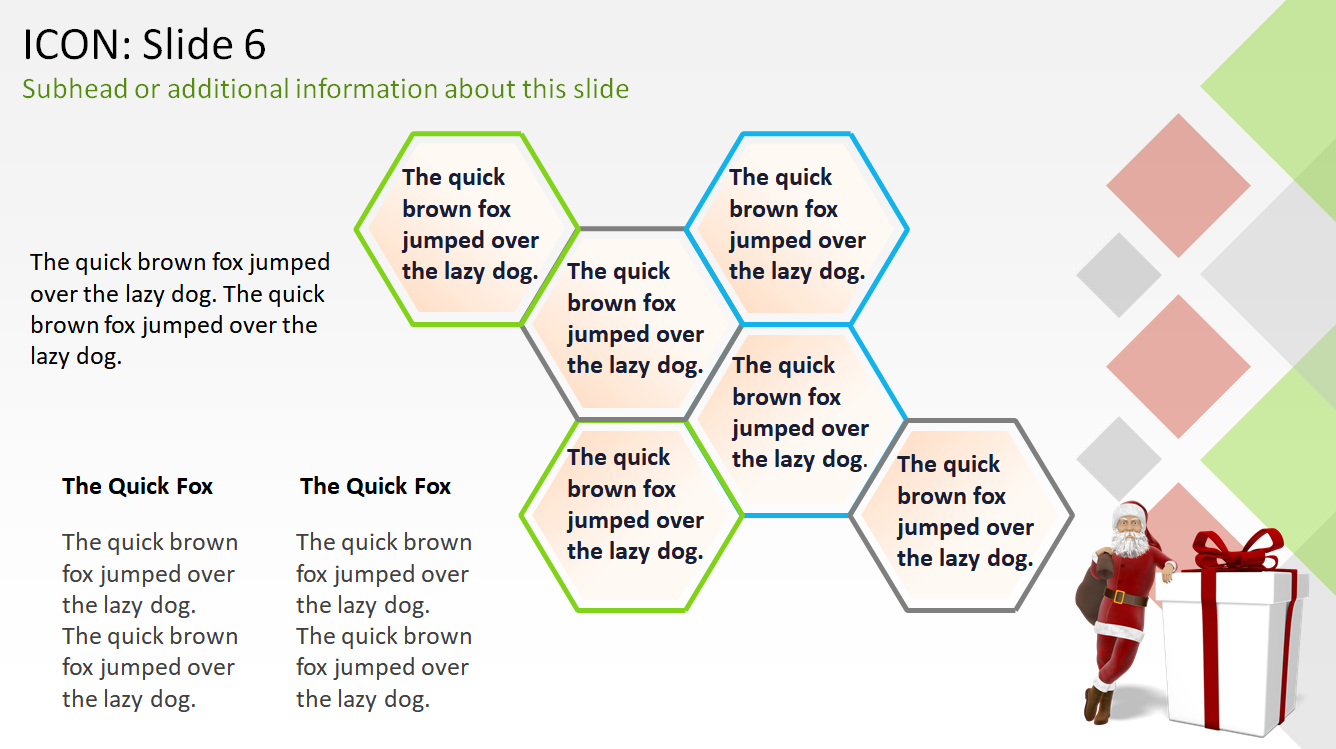
2. Make the Holiday Theme the Star
Use a larger graphic as the main focal point. This approach works well for title slides, fun team meetings, classroom activities, or any slide where storytelling is key.
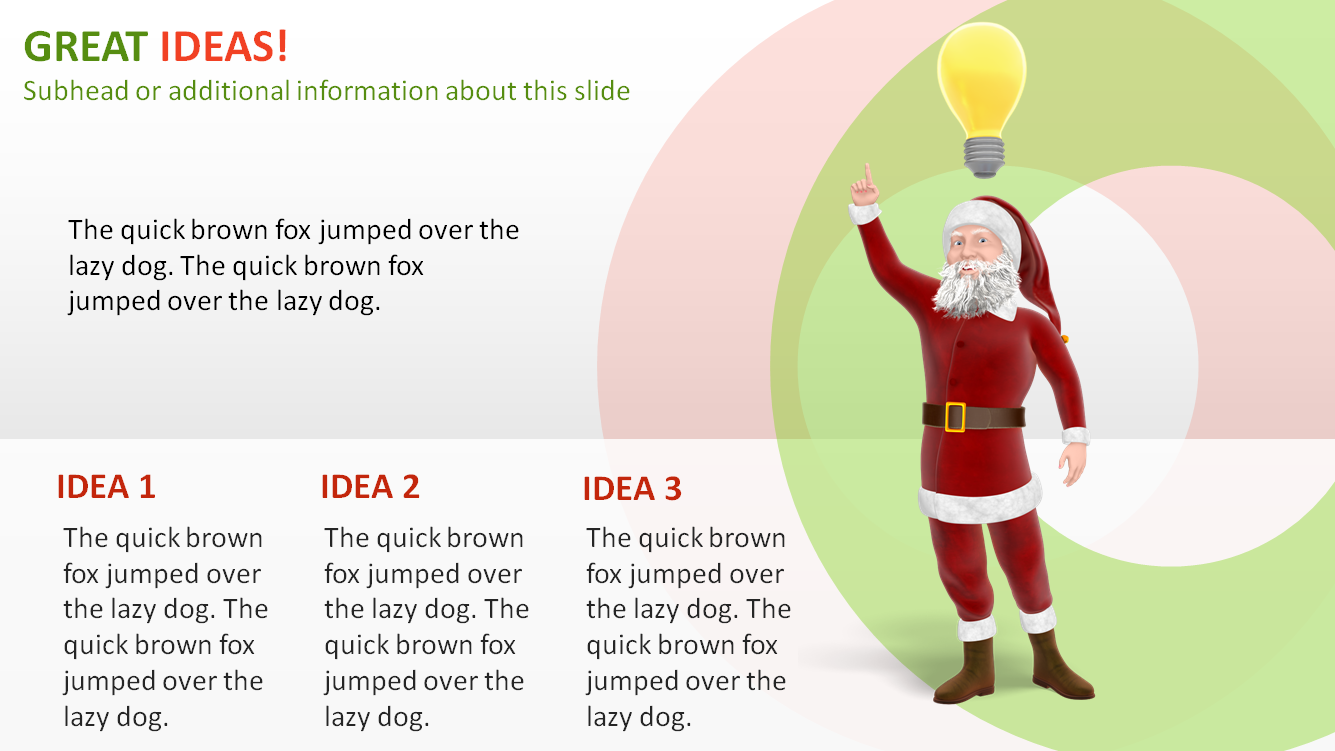
Use Christmas PowerPoint Templates to Save Time
If you want a cohesive, beautifully designed presentation without manually adding graphics to every slide, start with a Christmas PowerPoint template. These templates give you coordinated layouts, matching colors, and pre-arranged graphics so you can simply plug in your content.
Benefits of Using Christmas Designs

Adding Christmas designs offers several benefits:
- Makes presentations more cheerful and memorable
- Boosts audience attention and engagement
- Improves storytelling and emotional connection
- Lightens the mood for long or serious meetings
How to Insert Christmas Clipart, Animations, and Videos into PowerPoint
Here’s a quick step-by-step guide for adding clipart and video backgrounds into your slides.
Insert Christmas Clipart or Animations
Go to Insert → Pictures → This Device and select your saved graphic. It will instantly appear on your slide.
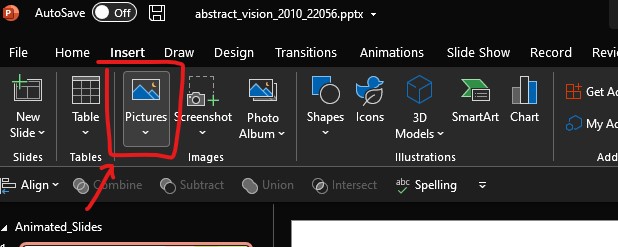
Insert Video Backgrounds
Select Insert → Video → This Device and choose your Christmas video file.
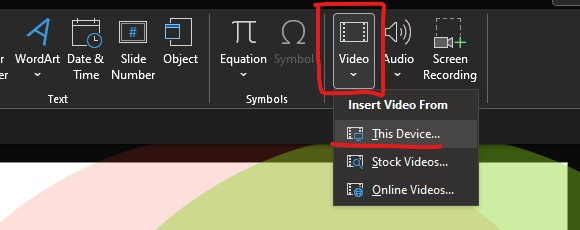
Then adjust playback settings such as Loop Until Stopped and Start Automatically if desired.
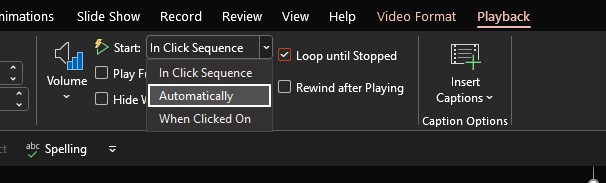
Start Adding Christmas Cheer to Your Presentations
We hope this guide has given you creative ideas and helpful tips for using Christmas clipart, animations, and video backgrounds in your upcoming presentations. A little festive flair goes a long way toward building warmth, connection, and engagement — especially during the holiday season.
Happy presenting, and may all your slides be merry and bright!




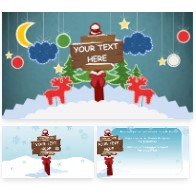





Blog Comments (Sign In to Comment):