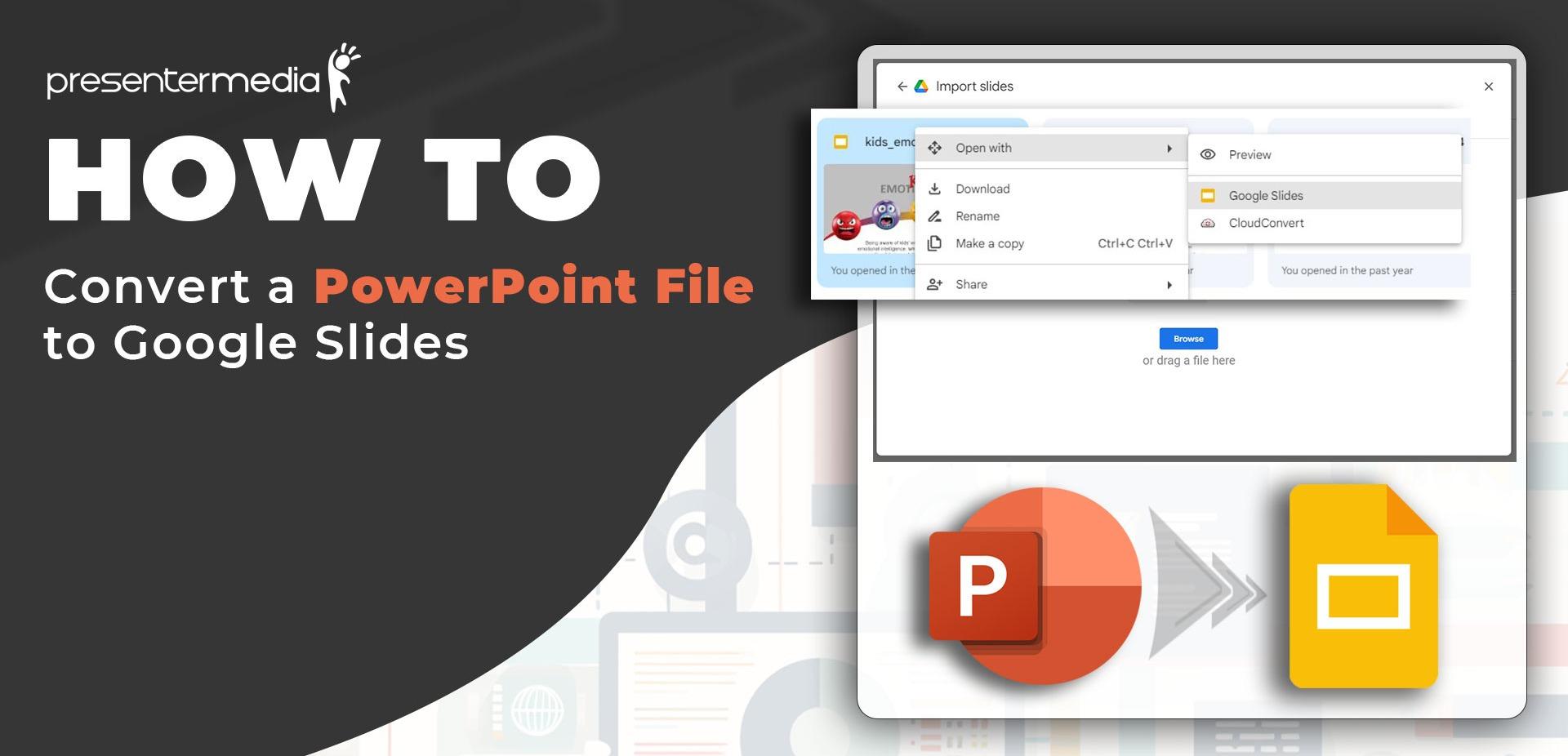
How to Convert a PowerPoint PPTX to Google Slides
A practical guide for opening Microsoft PowerPoint files in Google Slides while keeping your layout, fonts, images, and media looking right.
Browse All PowerPoint Templates
Last updated: September 11, 2025
Table of Contents
- Import a PPTX directly in Google Slides
- Convert with Google Drive and Open with Google Slides
- Use Google Slides Template Gallery
- Optimization tips to preserve formatting
- Troubleshooting common issues
- Export Google Slides back to PowerPoint
- Accessibility and share settings
- Quick checklist before you share
- FAQs
Google Slides is a free, collaborative presentation app that runs in your browser, which makes it perfect for classrooms, teams, and remote work. If you have a Microsoft PowerPoint deck in the PPTX format and want to use it in Google Slides, there are two reliable workflows. This guide shows how to import a PPTX file into Google Slides using the built-in Import slides tool or through Google Drive Open with Google Slides. You will also learn how to keep fonts, themes, transitions, and media consistent so your presentation looks polished when you share or present.
Method 1. Import a PPTX Directly in Google Slides
- Open Google Slides in your browser.
- Click File then Import slides.
- Choose the Upload tab, then drag in your .pptx file or click to select it.
- Pick the slides you want and decide whether to keep the original theme or apply the current Google Slides theme.
- Click Import slides to finish.

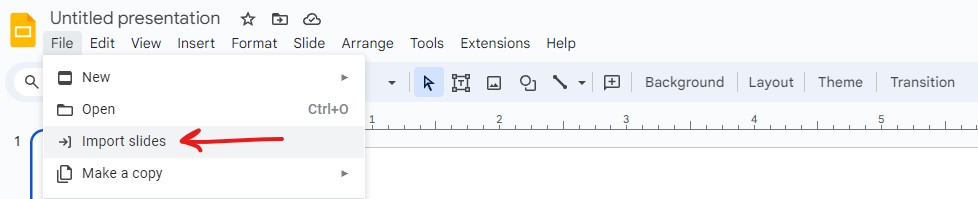
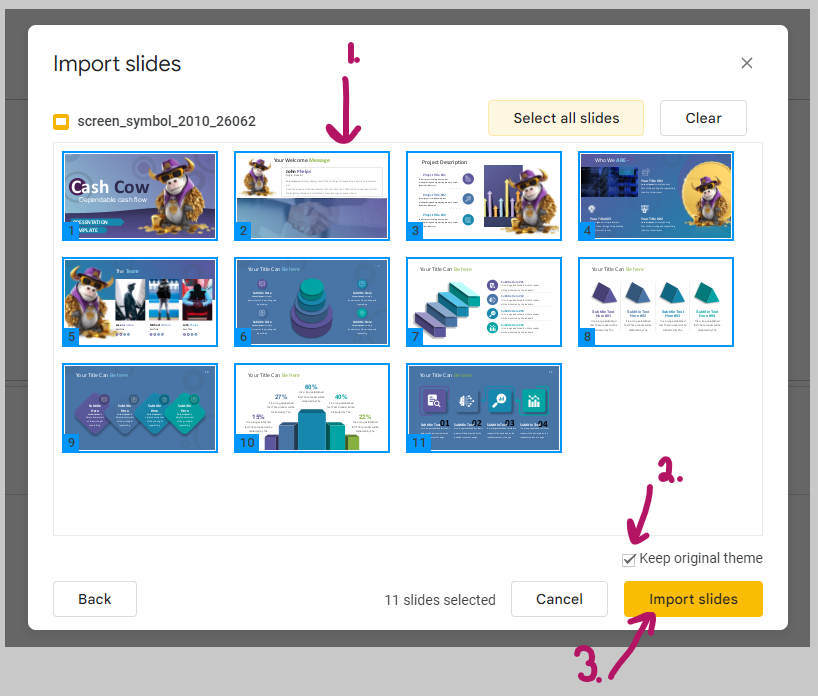
Method 2. Convert with Google Drive then Open with Google Slides
- Go to Google Drive and click New then File upload.
- Upload your PPTX file.
- Right click the uploaded file and choose Open with then Google Slides.
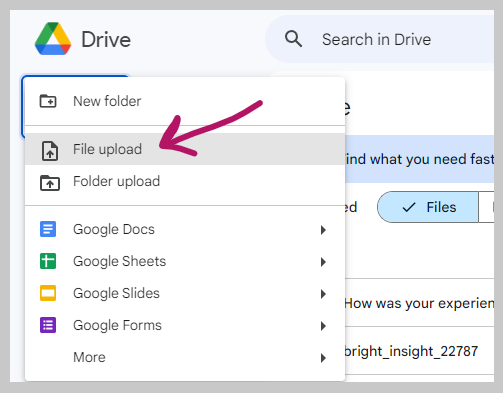
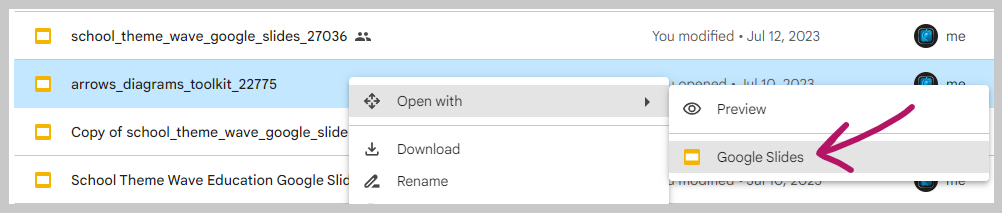
Use Google Slides Template Gallery for a Quick Start
Prefer to start fresh inside Google Slides. Use the built-in Template gallery to spin up a new deck, then paste slides from your imported PowerPoint as needed.
- Open Google Slides.
- Click File then New then From template gallery.
- Choose a category and start customizing.
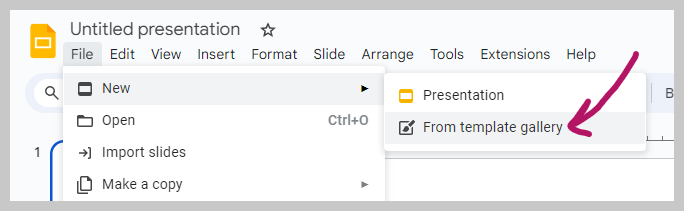
PowerPoint Templates that Work Great in Google Slides
The examples in this tutorial use .pptx PowerPoint templates from PresenterMedia. If you want a faster start, choose a ready-made theme optimized for both PowerPoint and Google Slides. Explore the full library of PowerPoint templates and import only the slides you need.
View PowerPoint TemplatesMake Your PowerPoint Slides Look Right in Google Slides
- Keep design simple: Heavy animations and complex SmartArt may render differently. Use clean layouts and standard shapes.
- Check fonts: If a PowerPoint font is missing in Google Slides, text can reflow. Swap to a similar Google Font or convert critical headings to images when exact appearance is required.
- Review transitions: Replace complex effects with simple fades or pushes for dependable playback.
- Verify media: Reinsert videos as MP4 and test audio. Store media in Drive for reliable sharing permissions.
- Aspect ratio: Confirm 16:9 or 4:3 is consistent across slides to avoid cropping and letterboxing.
- Color and theme: When keeping the original theme, verify color contrast and link styles after import.
Troubleshooting: Preserve Formatting After Conversion
Fonts and text reflow
If text wraps unexpectedly, substitute the missing font with a similar Google Font and adjust letter spacing. For titles that must not shift, export the title from PowerPoint as a PNG and place it in Google Slides.
Images and icons
Use high-resolution images. Avoid scaling small assets larger than their original size. For icons, prefer vector shapes where possible inside Slides.
Animations and transitions
Some advanced effects do not carry over. Replace with simple transitions like fade or push. Always test in Present mode from a second browser profile.
Video and audio
Reinsert video as MP4. Host media in Drive or YouTube for stable playback and set share permissions so viewers can access files.
Large files
If the PPTX is very large, split it into sections and import each section, then merge slides in Google Slides. This reduces errors during conversion.
How to Export Google Slides Back to PowerPoint PPTX
- Open your Google Slides file.
- Click File then Download then Microsoft PowerPoint (.pptx).
- Open the PPTX in PowerPoint and verify fonts, spacing, and media playback.
Tip: Keep a small brand font palette that exists in both ecosystems. When exact matching is critical for a heading or logo lockup, convert that element to an image.
Accessibility and Share Settings
- Alt text: Add descriptive alt text to important images and charts.
- Contrast: Verify color contrast for readability. Dark text on a light background is a safe default.
- Readable type: Use a body size of at least 16 px. Avoid dense blocks of text.
- Links: Make links visually clear and descriptive, not just “click here.”
- Share settings: When you share, confirm Viewer or Commenter permissions and test the link in an incognito window.
Quick Checklist Before You Share
- Verify fonts exist in Google Slides or swap to a similar family.
- Scan slides for text wrapping, spacing, and image cropping issues.
- Test embedded media in Present mode and confirm audio levels.
- Review color contrast and link visibility for accessibility.
- Share to a viewer account and confirm permissions work for others.
- Export a PDF for fixed-layout handouts when precision matters.
Build Faster with Ready to Use Designs
Save time with professionally designed slides that import cleanly into Google Slides. Pick a theme, swap text, drop in your images, and present. For motion, explore PowerPoint animations and use animated assets in your deck. If you prefer AI assisted creation, try the AI Presentation Maker to generate outlines and build themes faster.
Browse TemplatesFAQs About Converting PowerPoint to Google Slides
How do I open a PPTX in Google Slides without losing formatting?
Use Import slides or Open with Google Slides, then verify fonts and replace missing ones with similar Google Fonts. Keep animations simple and test on another device before presenting.
Can I keep the original PowerPoint theme in Google Slides?
Yes. During the import step you can choose to keep the original theme or use the current Google Slides theme.
Why does my text look different after importing to Google Slides?
The font may not exist in Google Slides. Swap to a similar font family, adjust spacing, or convert critical headings to images to lock in appearance.
What is the easiest way to make a new presentation from a PPTX?
Start with a PresenterMedia PowerPoint template that is compatible with Google Slides, then paste in content from your original deck.
How do I share a converted deck with a large audience?
Use Share in Google Slides, set Viewer permissions, and test the link in an incognito window. For exact printing, export a PDF version.





