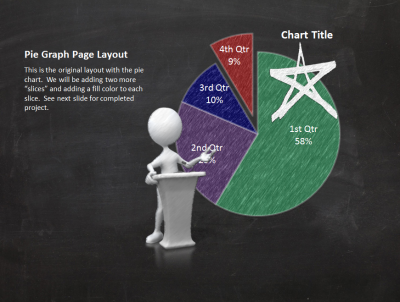Using Artistic Effects in PowerPoint 2010
Posted on: Oct, 2012
By: Mike Weber
Today we are taking a look at how to enhance one of our most popular sets of toolkits, the Chalkboard Doodle and the Flowchart Doodle. Specifically, we'll be taking a look at using PowerPoint 2010's "Artistic Effects" to be able first modify Pictures to match the chalkboard style, and then how to make Graphs and Charts match the chalkboard style. Are you feeling a bit lost? Here's an idea of what we're going to make:
Briefly, here is a PDF showing how to make an image have a chalk overlay, so it looks like it was also drawn with chalk.
Next, take a look at using Shapes to create fill colors to be used in charts and graphs.